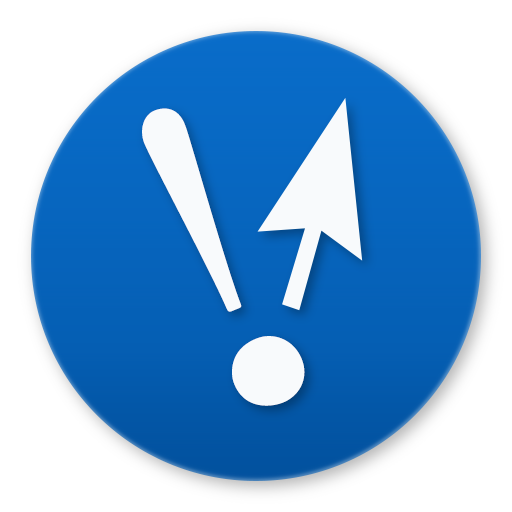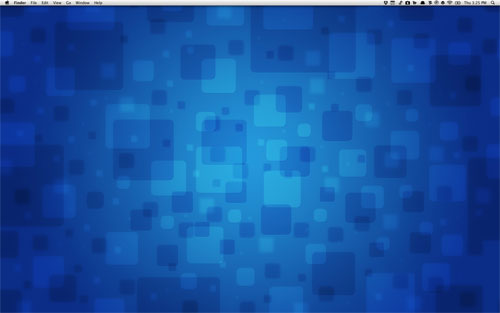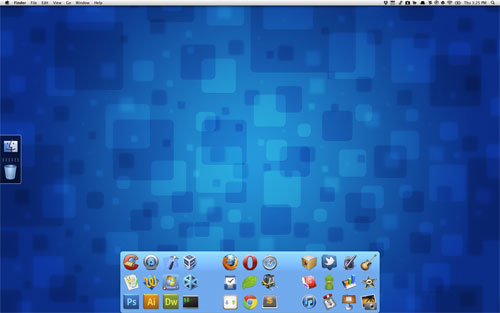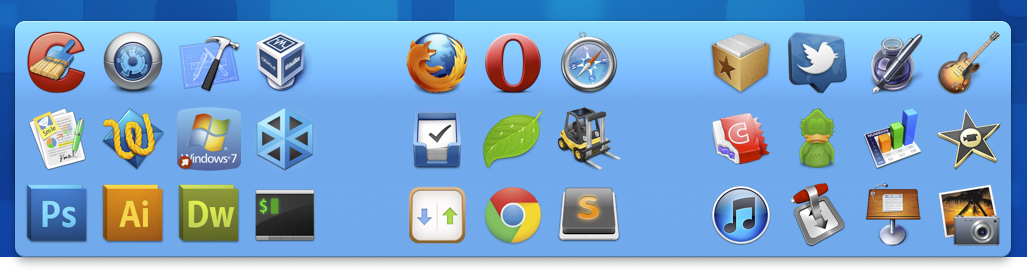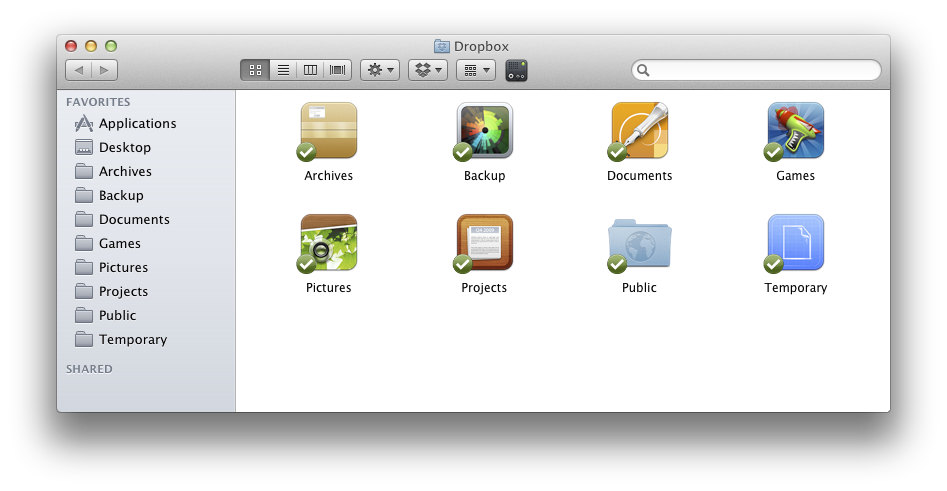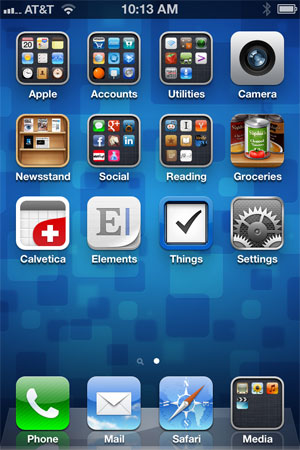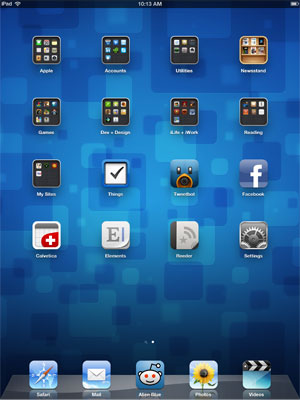Blog / How I Organize
In the vein of Lifestyles of the Rich and Famous, this is Organizational Schemes of the Middle Class and Nerdy.
Desktop
My objectives:
- Show as much of the wallpaper as possible. You must have found some super cool image, why cover it up?
- Any items on the desktop are there to be dealt with quickly. I don’t use the Downloads folder, I save everything to the desktop. While it sounds like amateur hour, it means my downloads are installed, temporary files are routed to their directories, drives are formatted and ejected. These items are constantly visible, squeaky wheels, hard to ignore.
- Use the system’s built-in launchers whenever possible. On the Mac, it’s not possible. I’m running OS X Lion and the dock hasn’t functionally improved… ever… so I use DragThing for launching apps.
- Only keep what you use. In the physical world I’m a frequent closet cleaner, but digitally I can fill up terabyte hard drives as fast as I buy them. On a small SSD, however, you have to prune your directory tree. For instance, I’ve bought Espresso and Coda 2. After evaluating both products and deciding on Coda 2, I’ve deleted Espresso.
- Keep menu icons to a minimum. On Windows the little 16x16 gremlins in the system tray got so bad Microsoft put in a feature to hide them. On the Mac, you have to pray the developer gives you an option to hide the icon, or that it’s a pretty one, or you don’t complain because you bought Fantastical and it’s designed to run from the menu bar.
This is my desktop normally…
… and now with DragThing and the dock out of hiding.
Night and day, I know.
The wallpaper is Squares 1 from VladStudio and the recycle bin icon is Agua from the Iconfactory. I’ve also set the bottom left hot corner to trigger Mission Control.
DragThing
Want to be a happy Mac user? Buy DragThing and kiss the dock goodbye. You can configure it any way you want, it works great with Lion and Mission Control, and I’ve never seen it crash.
I use DragThing a bit like the dock, sitting offscreen in “drawer” mode. In the center are my most frequently used apps. Since my mouse is at the bottom of the screen when this appears, the icons that are easiest to click are on the bottom of this DragThing dock. To the left are my more serious “work” apps, and on the right are the more casual toys. Consult my Applications folder if you don’t recognize an icon.
Menu bar
When I’m watching a presentation at a conference and get to see another person’s Mac desktop, my eyes go straight to their menu bar. What apps do we have in common? Are they using a cool service that I’m not?
I try to keep the number of menu bar icons to a minimum, and this is my ideal configuration. From left to right, it’s Dropbox, Fantastical, DragThing, MenuTab Pro, Sparrow, Alfred, Moom, LittleSnapper, Codebox, then Apple’s Wi-Fi, power, clock, and Spotlight icons.
Dropbox
I picked up this organizational scheme from a Lifehacker article and adapted it to remove those awkward names (“dump” and “landfill,” really?). But the Flurry icons from the Iconfactory are still wonderful.
- Archives: Folders and zip files of my past projects. Anything that hasn’t seen activity in a month goes in here. I also archive selections from my active projects (for example, really old designs for an active website).
- Backup: Stuff I can’t afford to lose. Bookmarks, archived e-mail, fonts I’ve bought, and hard-to-find software. It’s a great place for stashing system drivers, Ninite installers, and Photoshop shapes.
- Documents: What was once My Documents is now here. Automotive repair receipts, resumes, and Mitch Hedberg jokes.
- Games: I’m a big PC gamer, so this folder is stuffed with game saves, PDF walkthroughs, and Pinnacle Game Profiler configurations.
- Pictures: Since I don’t trust iPhoto, I keep pictures manually labeled in regular folders.
- Projects: My active projects, and the websites I’m hosting locally on my Mac.
- Public: Apparently Dropbox is going to get rid of the mandatory Public folder. Some people are upset, but I’m thrilled. Hopefully that means I can finally give this one a custom icon. There’s no need to treat it any differently: this stuff is public. Don’t put anything in here you wouldn’t want Reddit to find the next day.
- Temporary: Even the neatest neat freak has a junk drawer. I toss everything in here and sort it out when I have time.
iPhone
For me the iPhone is more of a PDA and Internet browser than telephone. I’ve had each once except the 3G since September of 2007, when the original iPhone dropped to $400 and became hackable for T-Mobile. I’m delighted with the 4S but some old habits die hard. For instance, the camera app, settings app, and most of the dock is vintage iPhone placement.
That background should look familiar.
I keep my most frequent apps directly on the home screen and the rest in folders, sorted alphabetically. I never use the Newsstand, but I download a few free magazines in there because it looks horrible when it’s empty. Thank you Apple for this 3,600 pixel eyesore.
- Apple: As many built-in apps as I could fit, like the App Store and Maps. As well as those really useful apps like the Compass and Game Center. You know, the apps everyone uses all the time because they’re so practical?
- Accounts: Amazon shopping, the Apple Store, and my banking apps. Also the Google and Blizzard authenticators, something every Gmail user should have enabled yes I know it’s a pain that’s half the point.
- Utilities: Still overflowing with usefulness like Calculator and Voice Memos, along with Prompt for SSH’ing and Harvest for advice on fresh fruit. I’m thrilled that we can now manage Apple Airports from iOS devices, even though QR code scanning isn’t built-in.
- Camera: Now that there’s a camera slider on the lock screen I might not use this anymore. But it’s an anchor of the iOS home screen in my mind.
- Newsstand: I hate you. I wish you were really made of wood so I could set you on fire.
- Social: A bevy of social networking apps, what else? I’ve come to like Tweetbot a lot, even though I rarely use Twitter. And Apple’s Cards app is surprisingly handy for relatives’ birthdays.
- Reading: What keeps me entertained during lunch. A little Reddit, some Instapaper, Hacker News, Google Reader feeds, and XKCD three times a week. Everything the Newsstand should be, but isn’t. Because it sucks.
- Groceries: The perfect grocery list app. Pretty, fast, and works just the way I want. Also kind of a relic on the App Store, like the cans of chopped tomatoes it highlights.
- Calvetica: I didn’t think the default Calendar app was bad until I bought this. I have the same antipathy towards Helvetica that Comic Sans does, but once you get past the name it’s a genuinely better calendar.
- Elements: I keep going back and forth on text editors. Once it was Simplenote, now Elements. I really like that Elements is designed for Dropbox, and it’s got the perfect font sizes for my tastes. But I don’t like how small its “back” arrow is.
- Things: Another relic from the App Store’s early days. Not cloud-enabled, no online service to sign into, just you and the phone and some checklists. I love it.
- Media: I don’t get a lot of use out of the iPhone for music or video, so I’ve stuffed them both here along with YouTube and Photos. This also keeps the apps to three lines and a dock, the iconic layout of the original iPhone.
iPad
When I bought my first iPod, I told my friend that he should get one, gushing “it will change your life.”
When I bought my first iPhone, I told my friend that he should get one, beaming “it will change your life.”
When I bought my first iPad, I told my friend it was pretty cool.
After three years I’ve come to love the iPad, life-changing or no. It’s an all-in-one cross-country travel entertainment center. It’s great for watching TV shows. It has some terrific drawing and painting apps that I constantly buy yet never use because I can’t draw. Thanks to Diet Coda and Textastic you can even use it for light coding on the go. Plus it’s the ultimate bathroom Internet reading device.
There are even games for the iPad that are more than trivial microtransaction mini-games. Not many, though.
- Apple, Accounts, Utilities: Same as above. The iPad works great with Skype video chat, though you do need to buy calculator and weather apps if you want that functionality.
- Games: I love video games. Xbox, PS3, Wii, PC, doesn’t matter, they’re all great. And then there are iPad games. These are the ones I hate the least.
- Angry Birds Space
- Anomaly Warzone Earth
- Aquaria
- Death Rally
- Dragon Fantasy
- Galaxy on Fire 2
- SpellTower
- Sword & Sworcery EP (I hate this one the most, but I’m determined to get somewhere in it)
- Dev + Design: The drawing apps I can’t use and coding apps I never have an occasion to use.
- iLife + iWork: More cool apps I buy and use for five minutes before shelving for eternity. The whole iLife suite, and Pages and Numbers. I don’t do a lot of presentations, so I’ve skipped Keynote.
- Reading: Alien Blue, the Reddit reader, graduates to a spot on the dock. And Reeder escapes to its own spot on the home screen. I’m less pressed for space on the iPad.
- My Sites: Making a cool 144x144 icon is just part of web design for me these days. My personal sites are home screen icons for quick access.