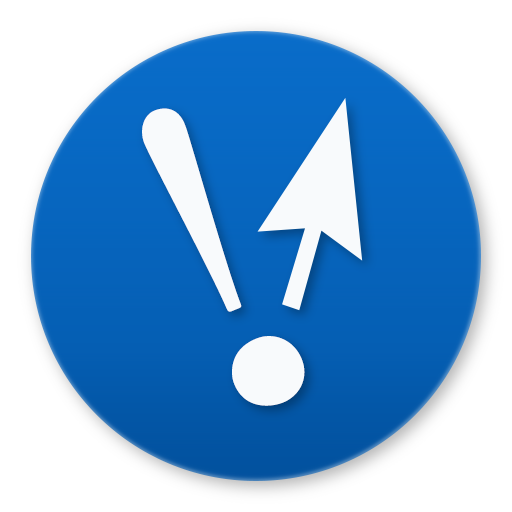Blog / Mod Guide: FreeSpace + FreeSpace 2
- Date
- July 3, 2011
- Tags
FreeSpace and FreeSpace 2 are some of the most revered space combat games ever made. Their amazing graphics, long campaigns, and tight controls have been improved by the FreeSpace Open project. Grab a joystick and defend the Galactic Terran Alliance, pilot!
FreeSpace Open (FreeSpace 1 & 2)
Start by purchasing FreeSpace 2 from Good Old Games (GOG). Yes, you only need to buy FreeSpace 2 in order to play both FreeSpace games. The FreeSpace Open developers actually implemented the original game as a campaign for its sequel. Amazing.
- Run the GOG FreeSpace 2 installer
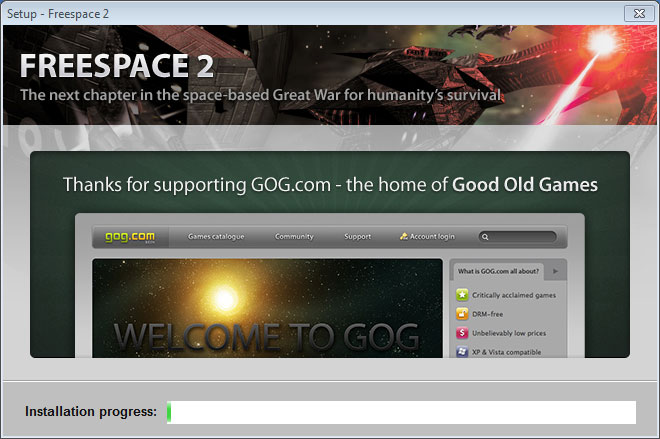
- Download the FreeSpace Open installer from the FreeSpace Wiki. I recommend getting the Win/Linux/Mac installer. It's a tiny Java file, but you'll need to have the Java Runtime installed already. Most of you probably already do have Java. If you can run Minecraft, you can run Java.
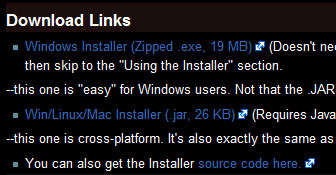
- Run the FreeSpace Open installer, FreeSpaceOpenInstaller.jar
- You'll need a broadband Internet connection and a lot of time for this install. Click Next.
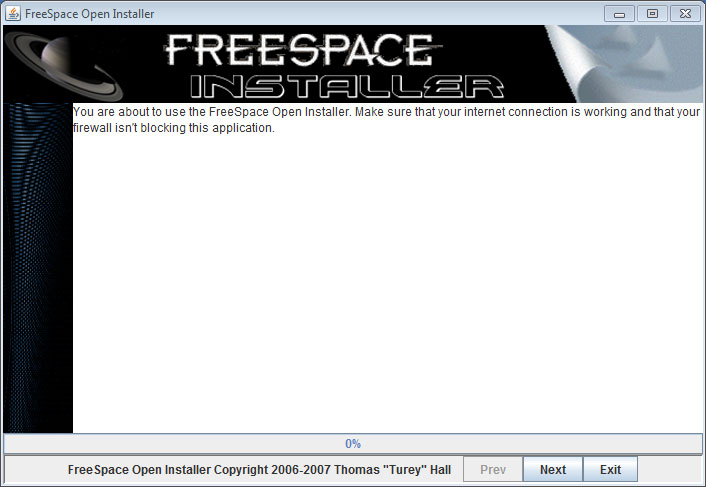
- Click the big blue gradient to select the directory where you want to install FreeSpace Open. You should pick the same directory where you let GOG install FreeSpace 2. FreeSpace Open is designed to run right on top of FreeSpace 2.

- Select which bundle of content you want. FreeSpace Open includes updated versions of FreeSpace 1 and 2, as well as a bunch of fan campaigns. I could never get anything except The Works to install properly, so I recommend selecting that.
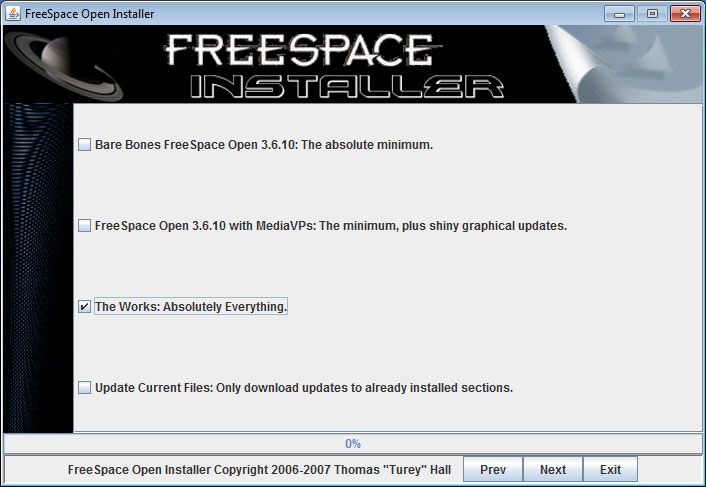
- You don't have to download absolutely everything. Like Microsoft's Office installers, selecting Complete lets you choose which subset of content you want. If you just want updated version of FreeSpace 1 and 2, check the same boxes as I did below. Otherwise, it's safe to download everything.
- From the first three options, select the proper executable for your operating system.

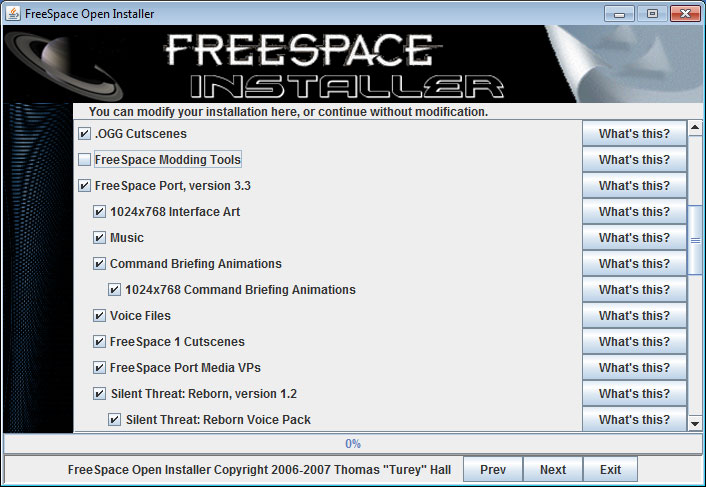
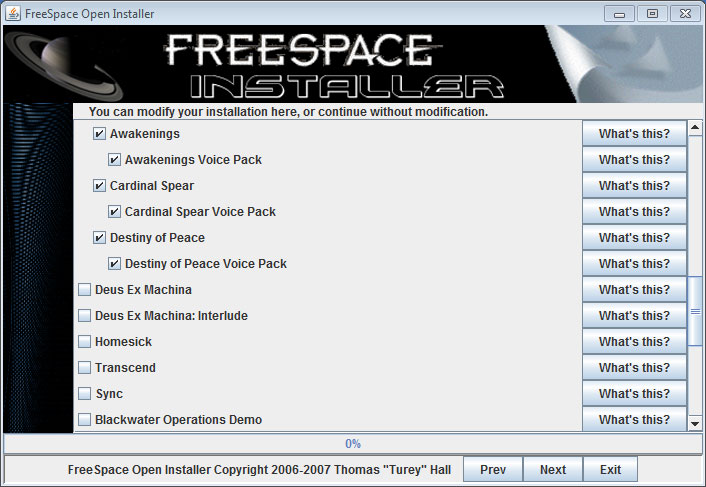
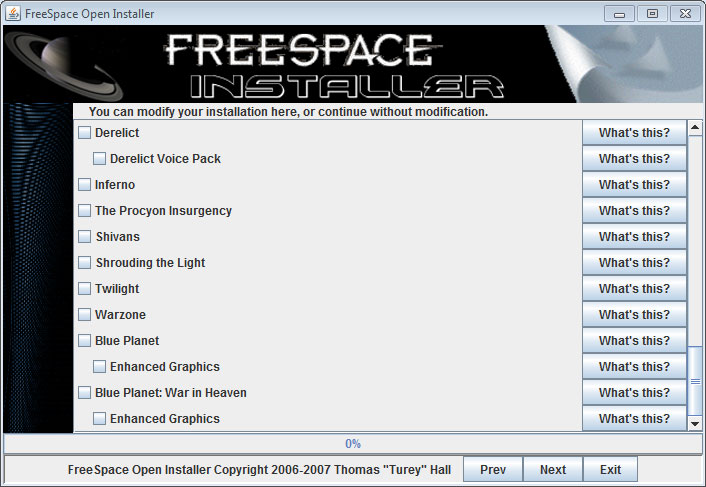
- Click Next when you're done selecting (or deselecting)
- FreeSpace Open begins downloading. Grab a Snickers. The total download size is 4.2 GB for just these options.
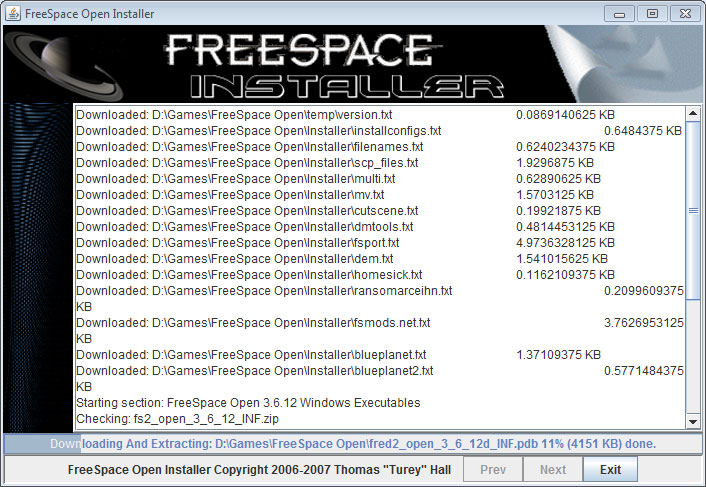
- When it's done you may get some warnings about installation failures. Honestly I'm not sure if they're true. I got plenty of errors every time I downloaded this thing and it still worked fine. If you have an especially flaky Internet connection your results may vary. In theory running the downloader again will correct these issues. Click Exit when you're done.
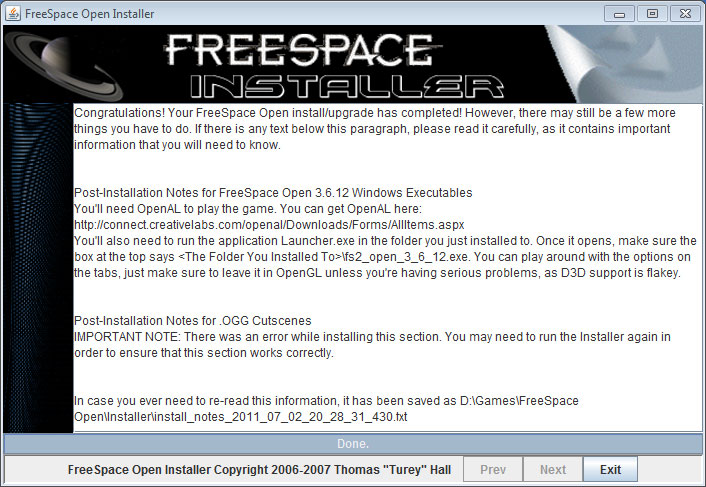
- Go to the FreeSpace Open directory and run the Launcher program.
- You'll get an error about the launcher being in the same directory as the binary you're trying to use. This just means that you need to have this launcher program, FreeSpace Open, and FreeSpace 2 all in the same directory. Which you do if you followed these instructions. Click OK.

- This is the main FreeSpace Open launcher screen. Click the Browse button on top to select your executable.
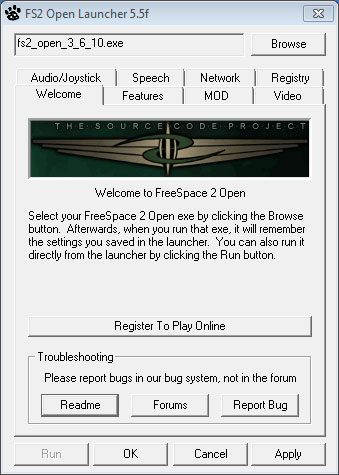
- Pick fs2_open_3_6_12d_INF (the green one). Honestly I'm not sure what the difference is between the two files, but the green one is bigger. That has to count for something.
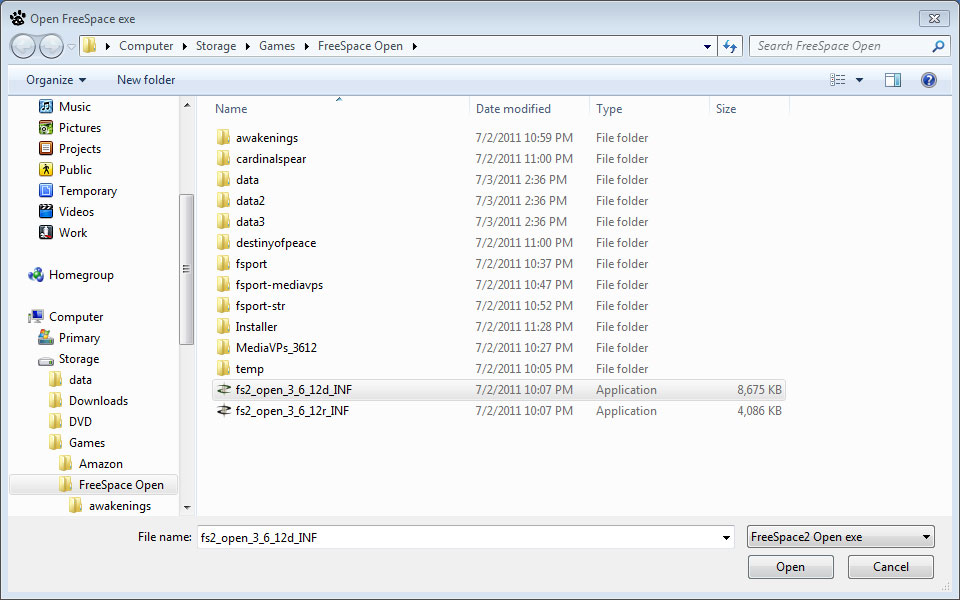
- Now go to the MOD tab and click Select Mod
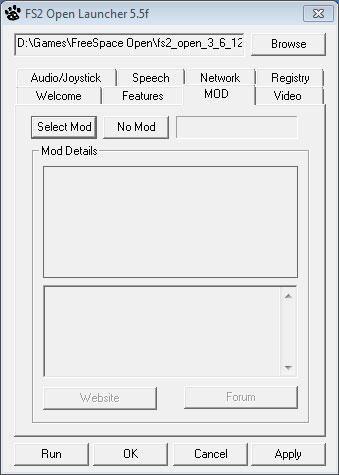
- If you want to play FreeSpace 1, select fsport-mediavps. FreeSpace 2 is MediaVPs_3612. If you're new to FreeSpace I recommend playing the first game. It's just as fun, and you'll get a sense of how the technology progresses into the second game.

- Go to the Video tab and select the resolution for your monitor. Even moderate machines today can run the game on seriously high detail settings, so go for it.
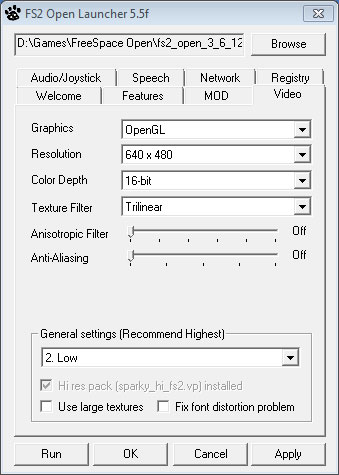
- More options for adjusting your experience can be found in the Features tab. Change the List type drop-down to customize each section. Sadly, no matter what happens you'll always be stuck with the text having little lines around each letter. You'll get used to it.
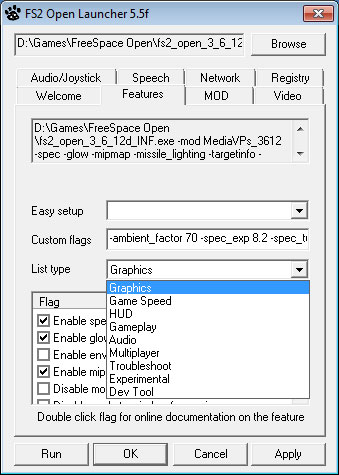
- When you're ready to play, click the Run button. The launcher will save your options for next time.
Running FreeSpace
Click the MOD tab, then the Select Mod button, and select fsport-mediavps. Click the Run button at the bottom left of the window to play.
When you start the game and choose your pilot, click on the green double doors on the second floor. That's the Campaign Room. Select the FreeSpace: The Great War campaign and click Select. Otherwise you'll get a ton of errors as the game tries to load the FreeSpace 2 campaign.
Running FreeSpace 2
Click the MOD tab, then the Select Mod button, and select MediaVPs_3612. Click the Run button at the bottom left of the window to play.
You may get a warning about having the wrong campaign loaded. If so, click Change Campaign and select the FreeSpace 2 campaign. You can also select it by clicking on the FreeSpace logo in the right side of the screen. The image will change to a star chart when you mouse over it. Select the FreeSpace 2 campaign and click Select.