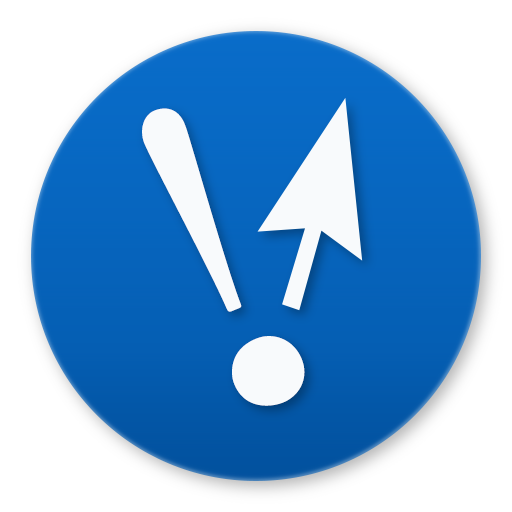Projects / Docker Symphony
About
Docker Symphony is a collection of Docker containers that I self-host. They receive individual subdomains through Cloudflare, are backed up daily to a NAS, and have SSL certificates renewed on schedule via Let’s Encrypt.
I maintain the public Docker Symphony repository to aid other users who want to self-host web apps in this fashion.
Stack
These websites operate under multiple levels of virtualization and protection:
- The Lenovo workstation runs a Proxmox hypervisor
- Proxmox runs an Ubuntu virtual machine
- The Ubuntu virtual machine runs the Docker containers
- Most containers are exposed through an nginx reverse proxy
- Cloudflare Tunnels serve traffic to those websites
- Authelia requires two-factor authentication to most websites
Proxmox hypervisor
I chose Proxmox for the base of my system so I could run multiple virtual machines. Since the load is very low, I have overhead to let a Windows VM run multiple game servers on the same device. Both Ubuntu and Windows VMs are snapshotted and backed up weekly to the network attached storage device on the same local network. This saved me one day when I botched a non-Docker forum install and suddenly couldn’t access any of my containers. The restore took 45 minutes but it worked flawlessly.
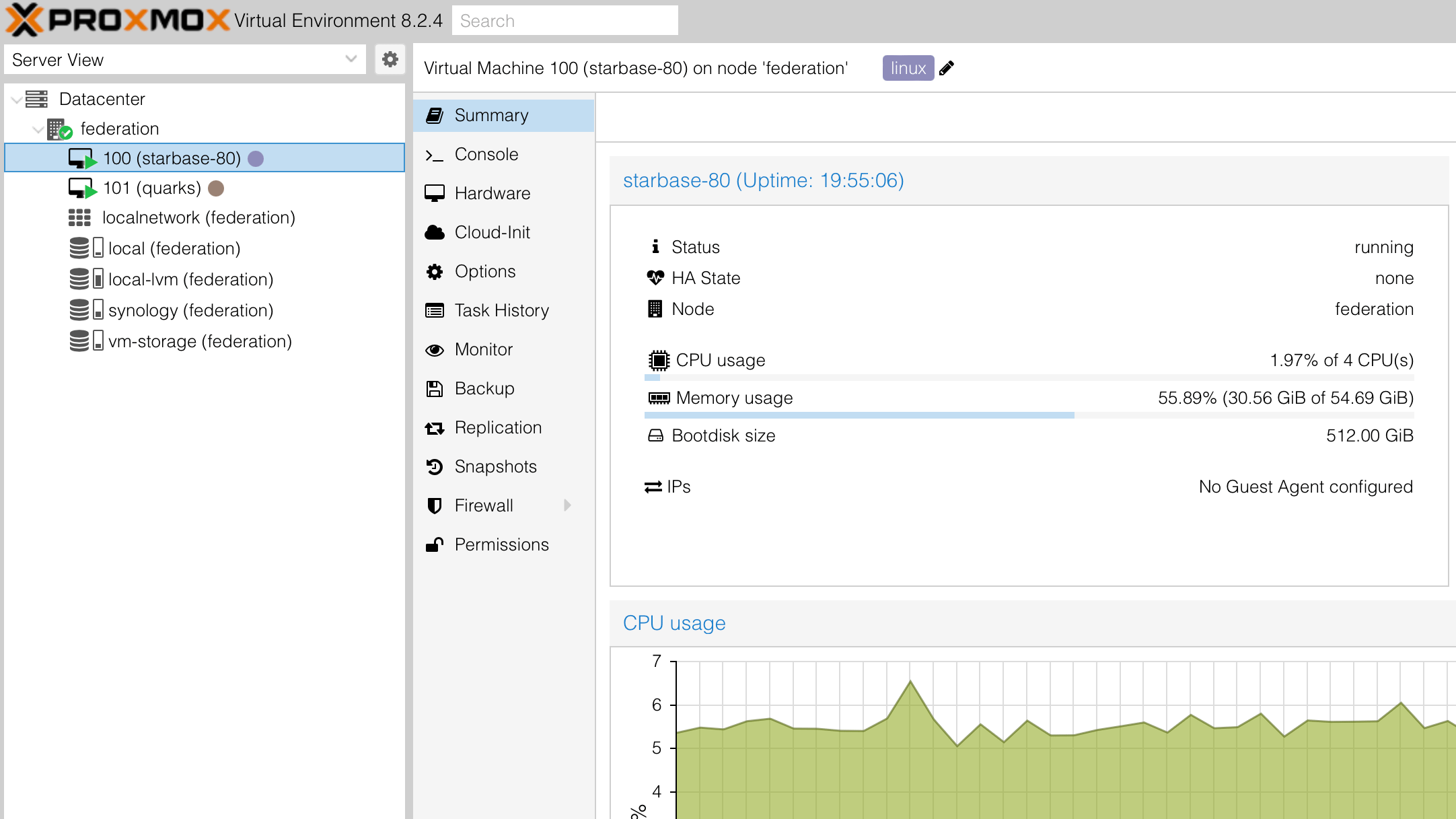
Ubuntu virtual machine
The Ubuntu VM runs Docker compose, cloudflared, and Tailscale. Two cron jobs run overnight to check and refresh the SSL certificates for all websites, then backup all Docker volumes. Some of my Docker compose files have a dedicated backup container whose only job is to map to all volumes used for that service. The .tar.gz files are copied to the NAS after they are created.
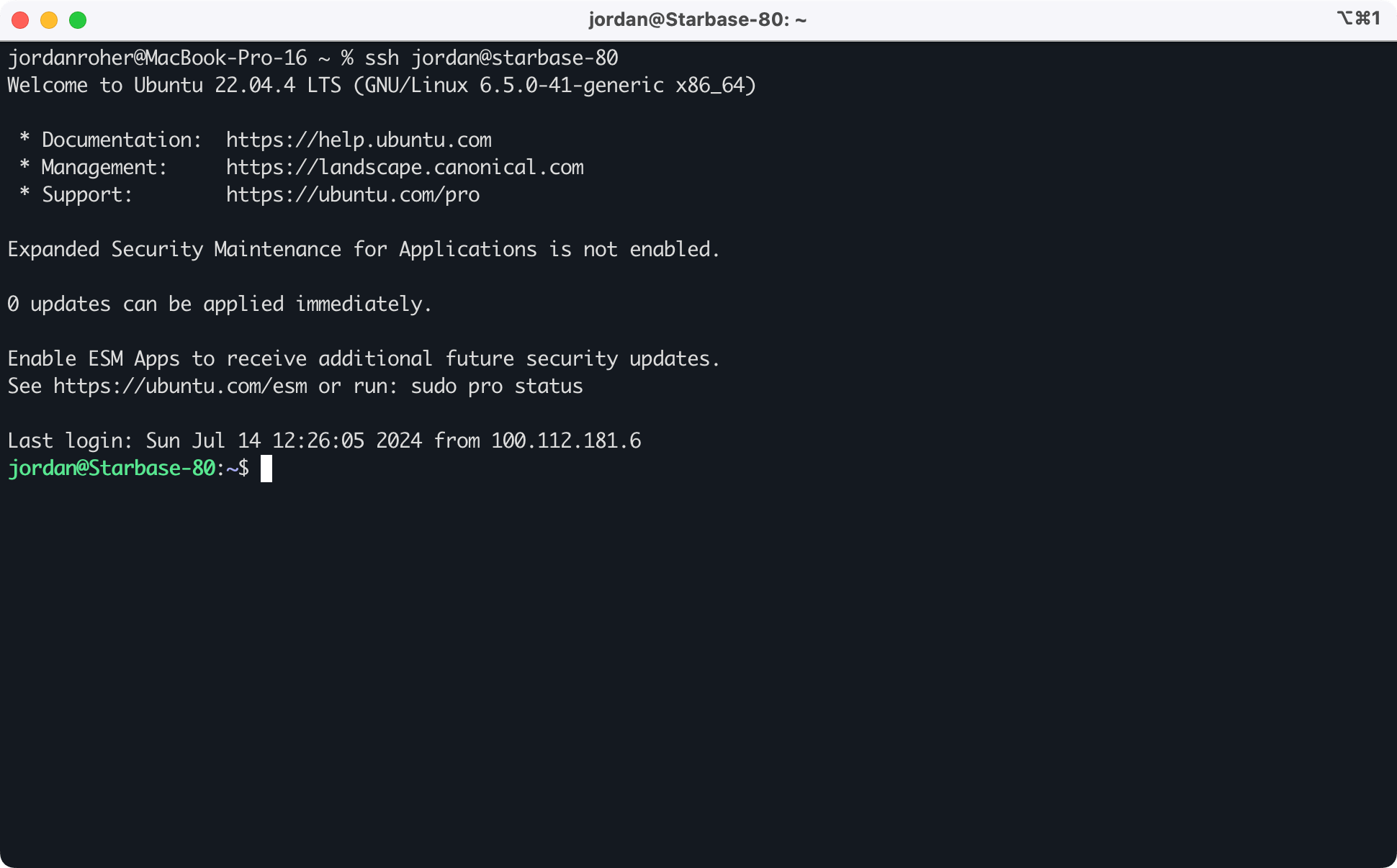
nginx reverse proxy
Most websites are served through an nginx reverse proxy. It was very challenging to find the right combination of directives that would route requests between separate Docker containers. In the end I had to use the machine’s IP address on the network. Static IP addresses on the router make it stable.
In addition, any container exposed via a Cloudflare tunnel is secured behind Authelia. It requires two-factor authentication to access any site it protects. Some endpoints are exposed when the applications that access them do not support web logins, such as git syncronization and RSS readers.
Backup and restore
Each folder has its own backup.sh file. These scripts are run by a backup-all.sh file at the root of Docker Symphony, which provides the BackupFolder and dateString variables.
#!/bin/bash
# Set variables
BackupContainer="mastodon_backup"
File1="mastodon-web.tgz"
Folder1="/mastodon/public/system"
File2="mastodon-redis.tgz"
Folder2="/data"
File3="mastodon-db.tgz"
Folder3="/var/lib/postgresql/data"
# Backup existing volumes by tarring and gzipping them
docker run --rm --volumes-from ${BackupContainer} \
-v $(pwd):/backup ${Image} sh -c \
"tar -C ${Folder1} -cvzf /backup/${File1} . && \
tar -C ${Folder2} -cvzf /backup/${File2} . && \
tar -C ${Folder3} -cvzf /backup/${File3} ."
# Copy to external drive and overwrite if files already exist
cp "./${File1}" "${BackupFolder}/${dateString}/${File1}" -f
cp "./${File2}" "${BackupFolder}/${dateString}/${File2}" -f
cp "./${File3}" "${BackupFolder}/${dateString}/${File3}" -f
Restore scripts are not automatic in the same way backup scripts are. They require the .tar.gz files to be placed in their individual folders and the restore.sh script to be run manually. But I have verified that they do work. Sample restore script:
#!/bin/bash
# Variables
File1="mastodon-web.tgz"
Volume1="mastodon_web"
Folder1="/restore/${Volume1}"
File2="mastodon-redis.tgz"
Volume2="mastodon_redis"
Folder2="/restore/${Volume2}"
File3="mastodon-db.tgz"
Volume3="mastodon_db"
Folder3="/restore/${Volume3}"
# Bring down the existing site
docker compose down -v
# Bring up the containers to recreate the volumes
docker compose up -d --build backup
docker compose down
# Restore the volume data from the backups
docker run --rm \
-v "$(pwd)/${File1}:/backup/${File1}" \
-v "$(pwd)/${File2}:/backup/${File2}" \
-v "$(pwd)/${File3}:/backup/${File3}" \
-v "${Volume1}:${Folder1}" \
-v "${Volume2}:${Folder2}" \
-v "${Volume3}:${Folder3}" \
alpine:3.17.2 sh -c \
"tar -xvzf /backup/${File1} -C ${Folder1} && \
tar -xvzf /backup/${File2} -C ${Folder2} && \
tar -xvzf /backup/${File3} -C ${Folder3}"
# Restore the site with the data
docker compose up -d
Let’s Encrypt
SSL certificates are renewed daily via Let’s Encrypt. While this isn’t strictly necessary due to how CloudFlare provides SSL, I used to host these containers by opening ports 80 and 443 on my router and want the ability to do that again if necessary. This is the key part of the renew.sh script:
# Run letsencrypt container and remove it after it exits
docker compose -f /home/jordan/docker-symphony/nginx/compose.yml run --rm --workdir /home/jordan/docker-symphony/nginx letsencrypt
# Reload nginx configuration in the switchboard container
cd /home/jordan/docker-symphony/nginx
docker exec switchboard nginx -s reload
It references the Let’s Encrypt Docker container for renewal:
letsencrypt:
image: certbot/certbot
container_name: switchboard_letsencrypt
entrypoint: ""
command: >
sh -c "certbot renew --keep-until-expiring -n -v"
depends_on:
- nginx
volumes:
- letsencrypt:/etc/letsencrypt
- certbot:/var/www/certbot
environment:
- TERM=xterm
I also have a Docker container for getting the certificate initially. I have to manually comment out one or another when I’m adding new sites.
letsencrypt_one:
image: certbot/certbot
container_name: switchboard_letsencrypt_one
entrypoint: ""
command: >
sh -c "certbot certonly --reinstall -n -v -d subdomain.starbase80.dev --cert-name subdomain.starbase80.dev --webroot --webroot-path /var/www/certbot/ --agree-tos --email email@domain.com"
depends_on:
- nginx
volumes:
- letsencrypt:/etc/letsencrypt
- certbot:/var/www/certbot
environment:
- TERM=xterm